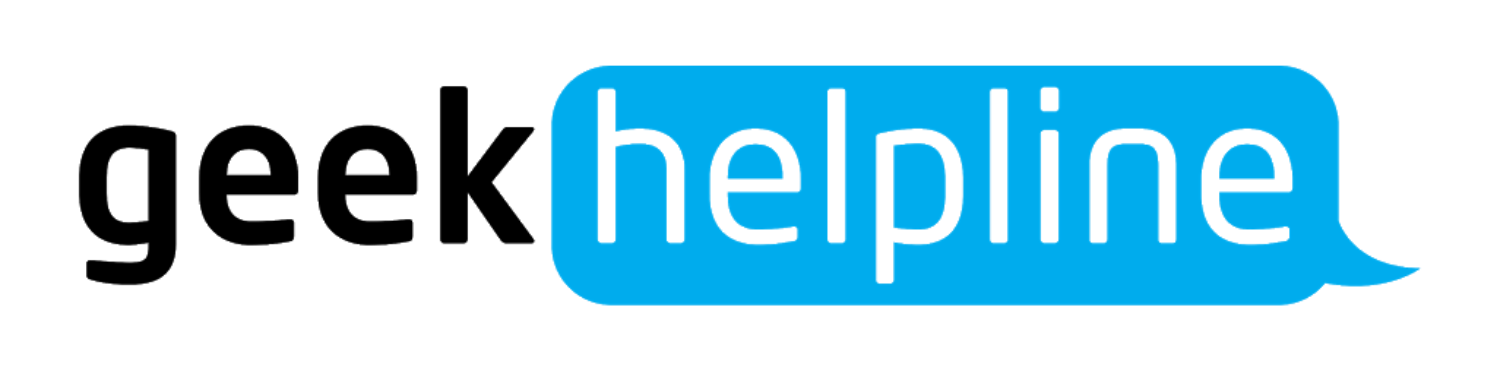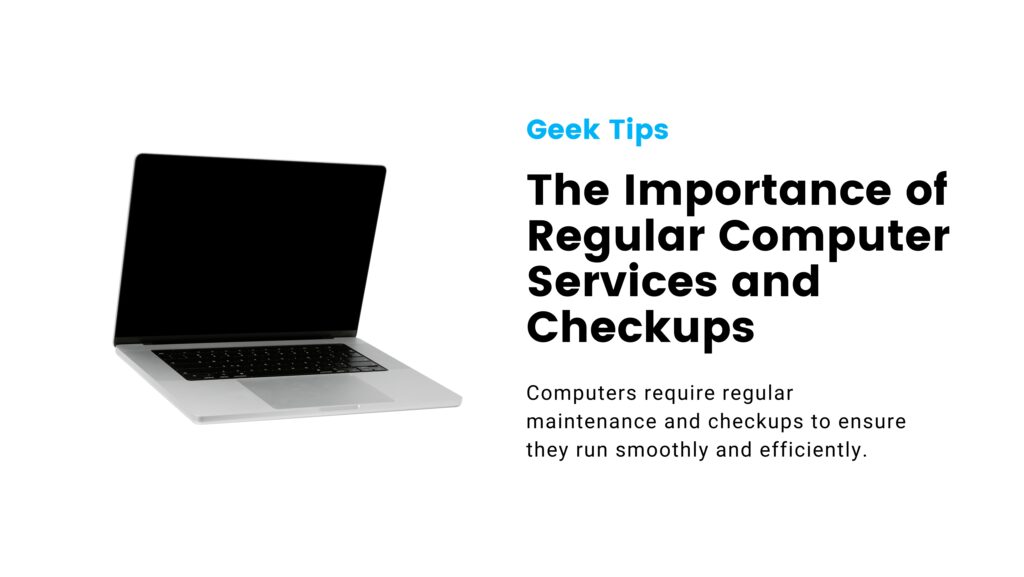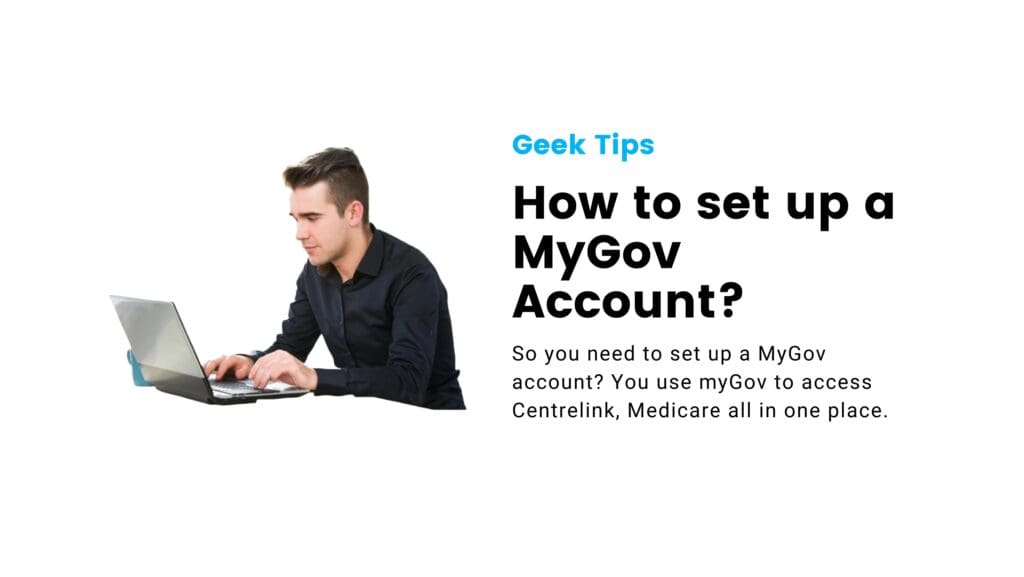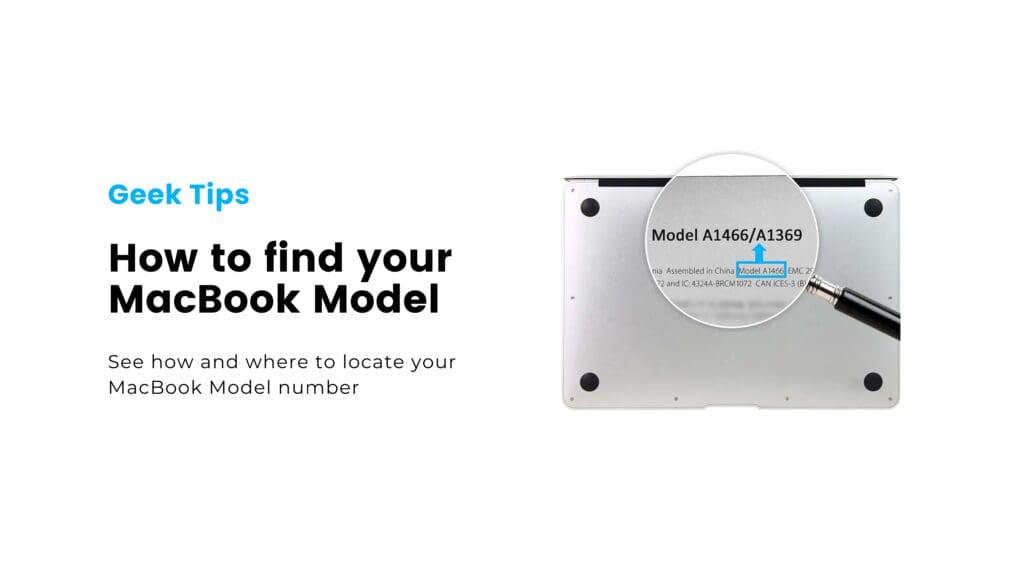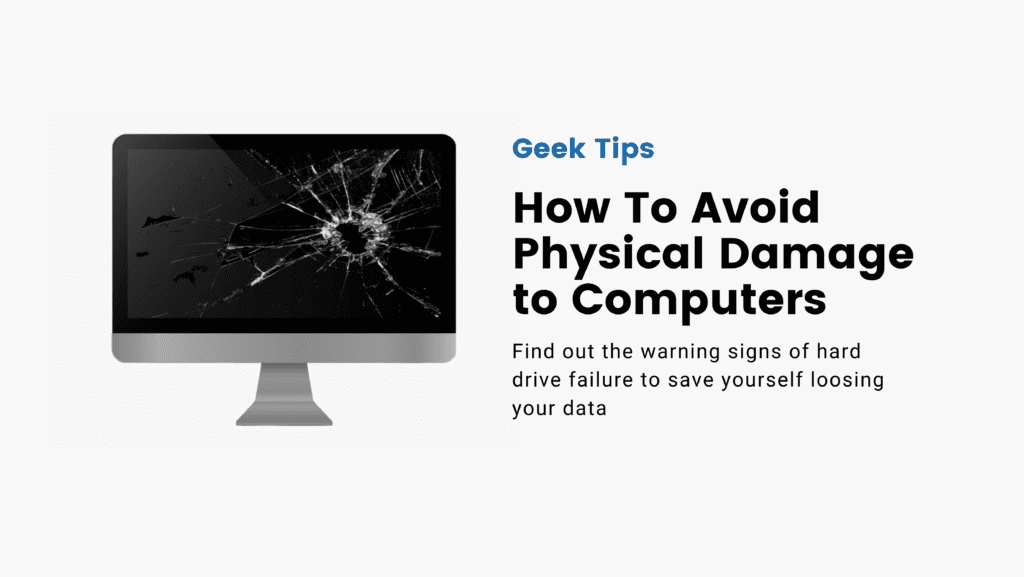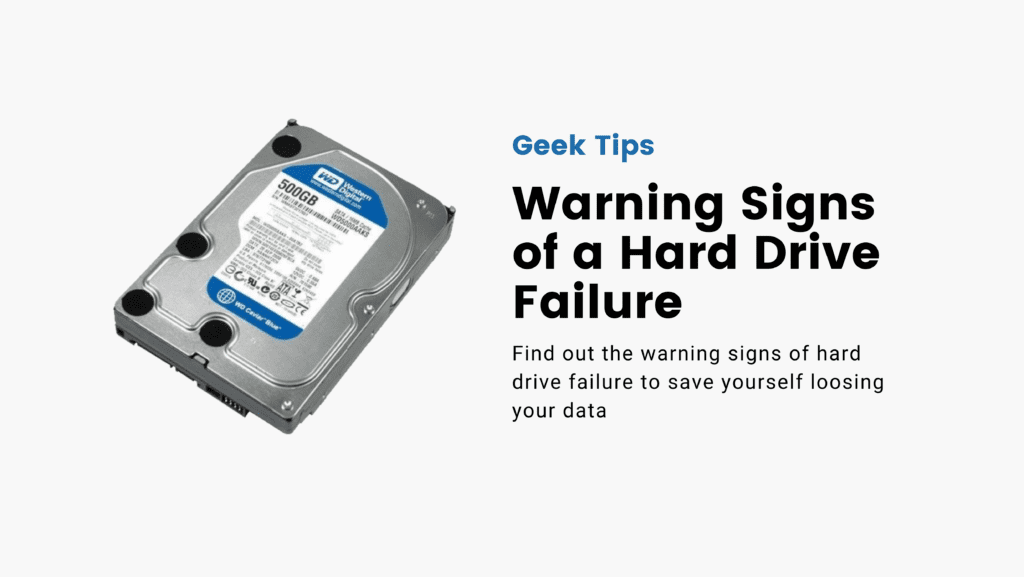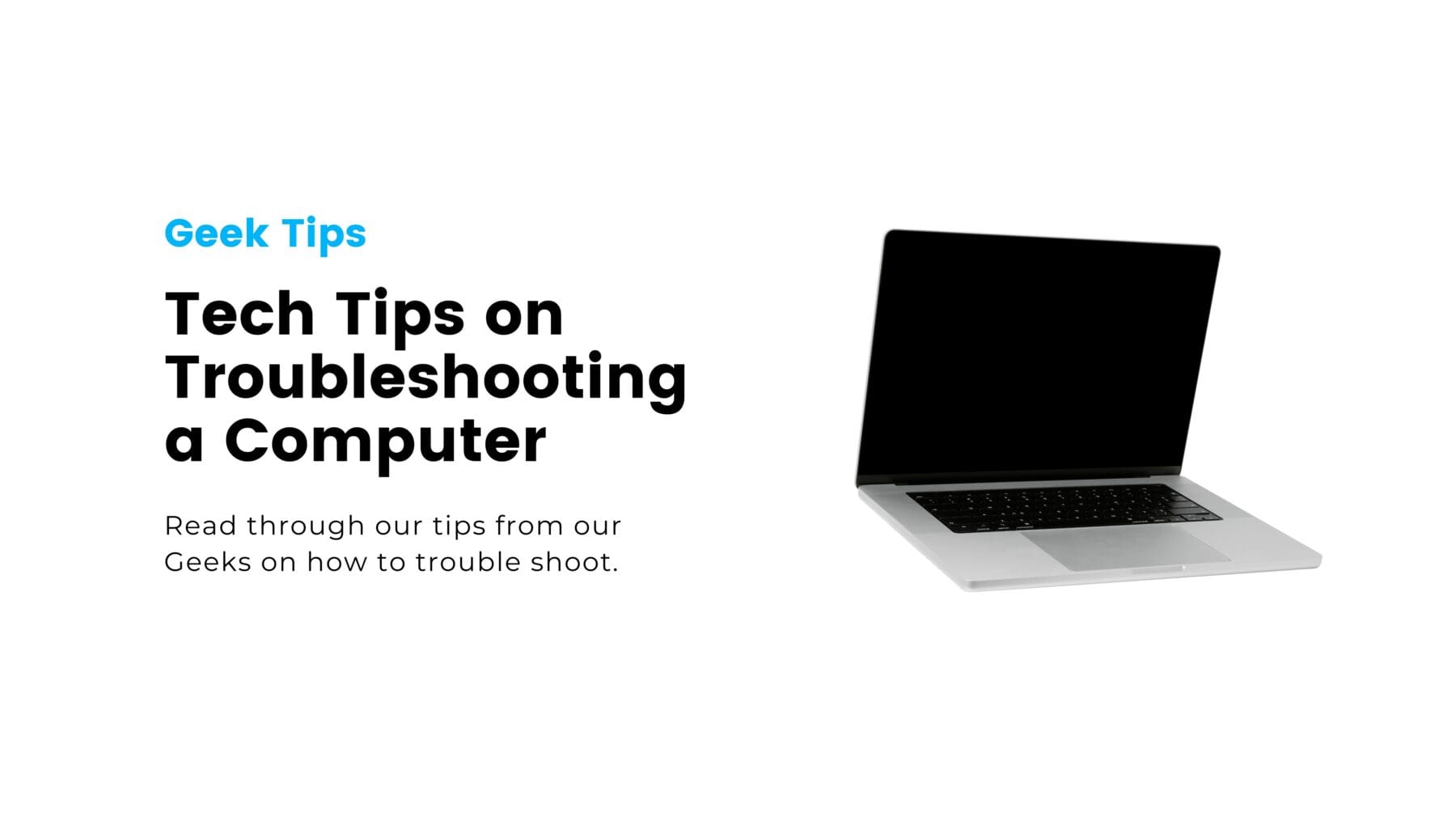How to troubleshoot your computer ?
We know that figuring out what’s wrong with your computer can be frustrating and time consuming. Is it
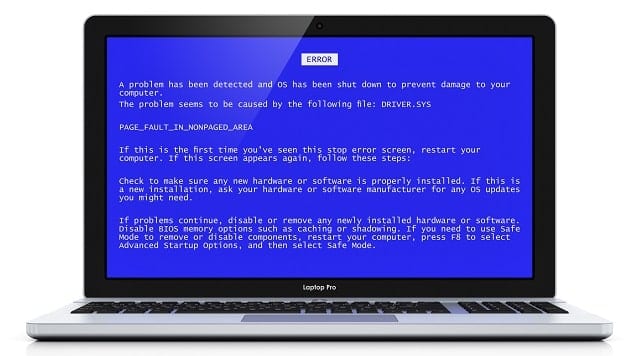
a battery problem? Your hard drive? Or Windows issues? Do not worry us Geeks have good new! Depending on the severity of the issue, you can often get simple things working yourself! However, you may still need to seek out professional tech assistance. But following these steps should get you started on the path to solving the most common problems.
1. Consult Google
Google can and will be your best friend when it comes to error codes and/or detailed problems. If you have a vague issue like ‘why is my computer is running slow’ then it probably will not offer a clear answer. The more information you can gather on your issue the more effective your search terms will be. Giving you better your chances of finding helpful solutions!
2. Reboot
‘have you tried turning it off and then turning it on again?” We have all heard it when it comes to computer issues, but rebooting is a common suggestion because it does in fact work. Shut down your computer or, if it is frozen, force it to power off by holding down the power button.
3. Check Connections
We know it may seem silly but take a minute and make sure that everything is properly plugged in. A loose power cable, unplugged monitor, or another connection issue may be to blame.
4. Look for program updates
We Suggest Checking to see if your operating system is due for an update. If so, go ahead and update your computer. But If you find a specific program is causing your computer to crash, check for new versions or uninstall and reinstall the application.
5. Close Background Tasks
If your computer is lagging, close any programs that you are not using. You can also force-quit active programs if they seem to be frozen. You will need to use Task Manager on a Windows PC or the Force Quit window on a Mac.
6. Clean up your Hard Drive
Do you have less than 20% of your total disk space free? Then a lack of storage could very well be to blame for your computer problems. Delete anything that you no longer need, including programs, media, and documents.
7. Run an Antivirus Program
Still experiencing issues? Check for malware and other viruses with a scan. Be sure you are using the latest version of the antivirus program to catch any new, malicious code.
Now we cannot cover every computer problem here, but with this list you should be able to get started on the path to determining what is wrong with your device.
if all else fails and your device just will not cooperate with you, turn to the experts. Geek Helpline is proud to offer a wide range computer repair and IT services. If you find yourself stumped, get in touch. Our highly trained technicians will help you diagnose your computer problem and get things back up and running in no time.