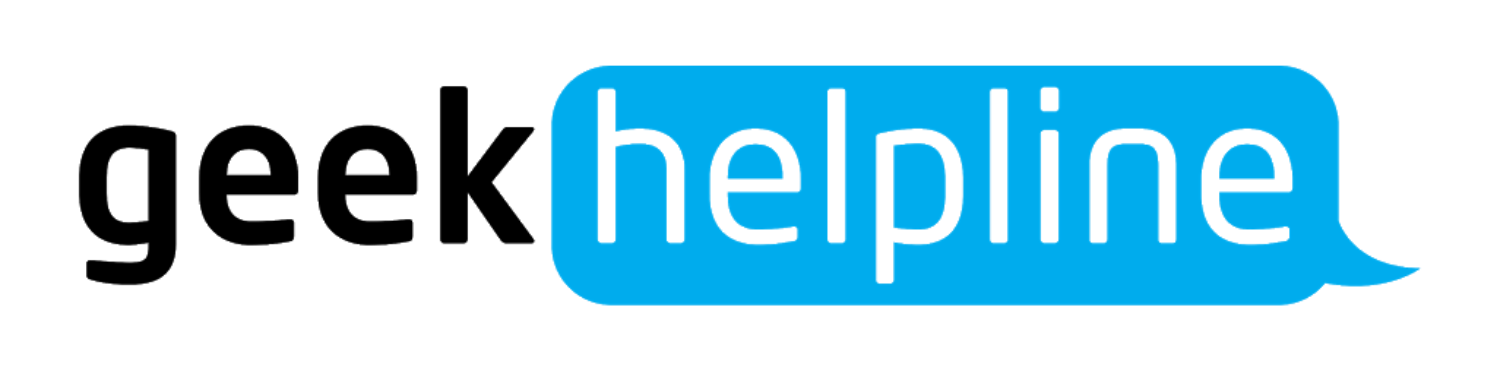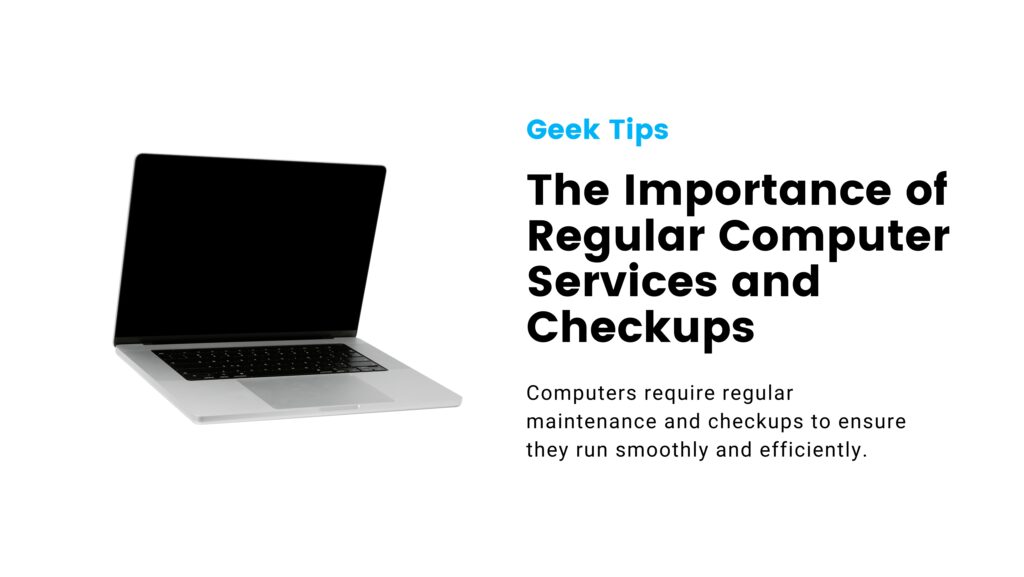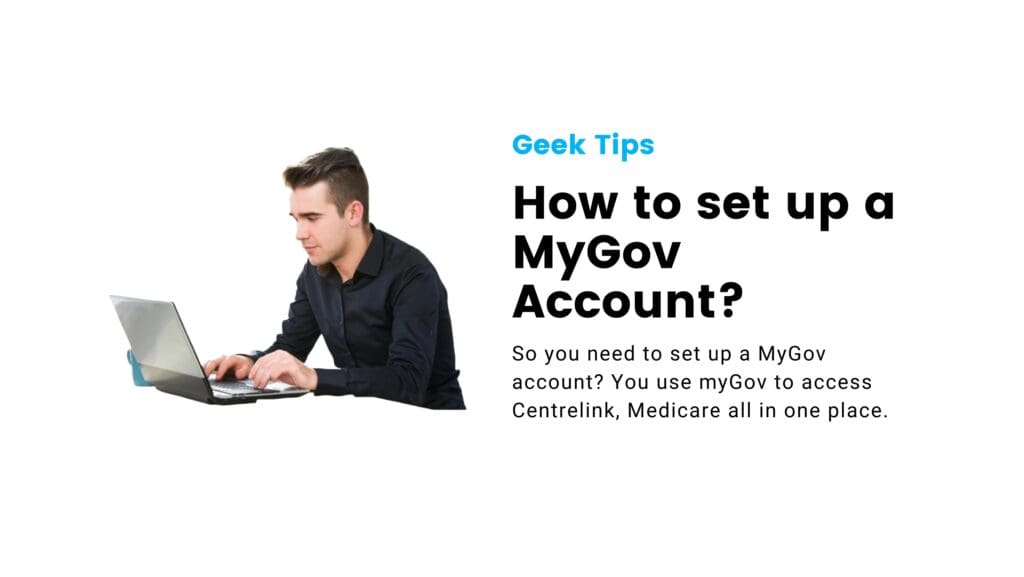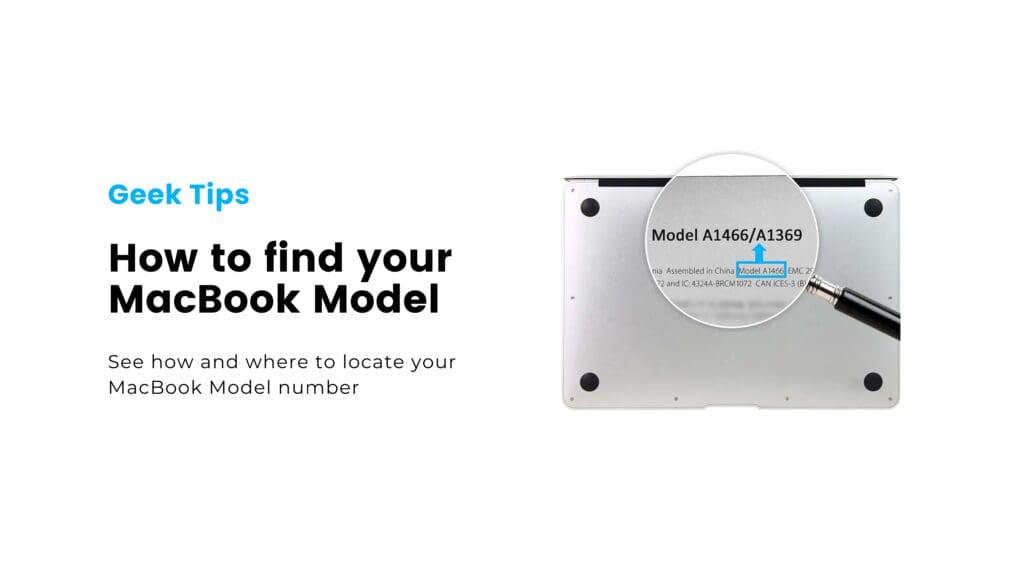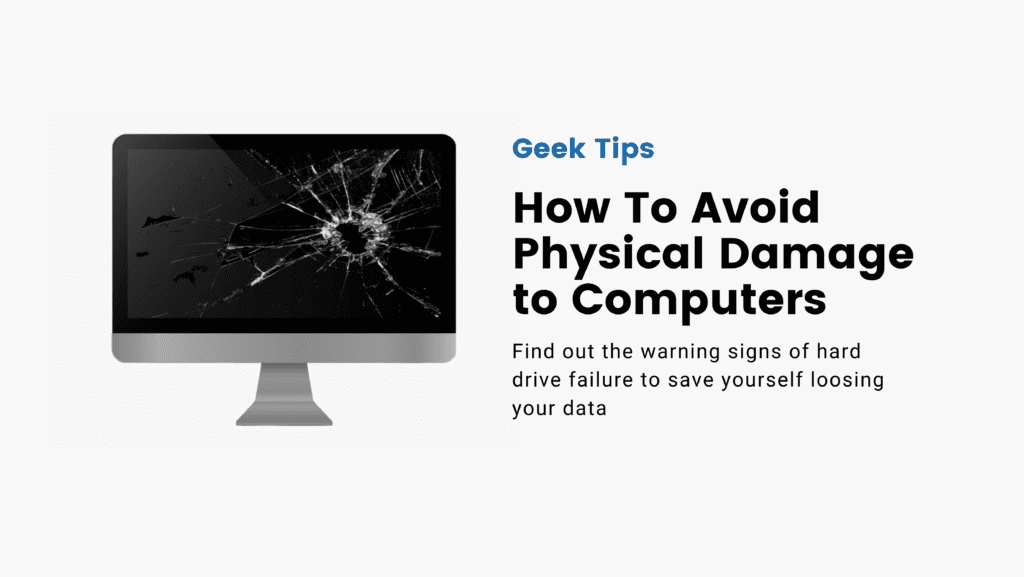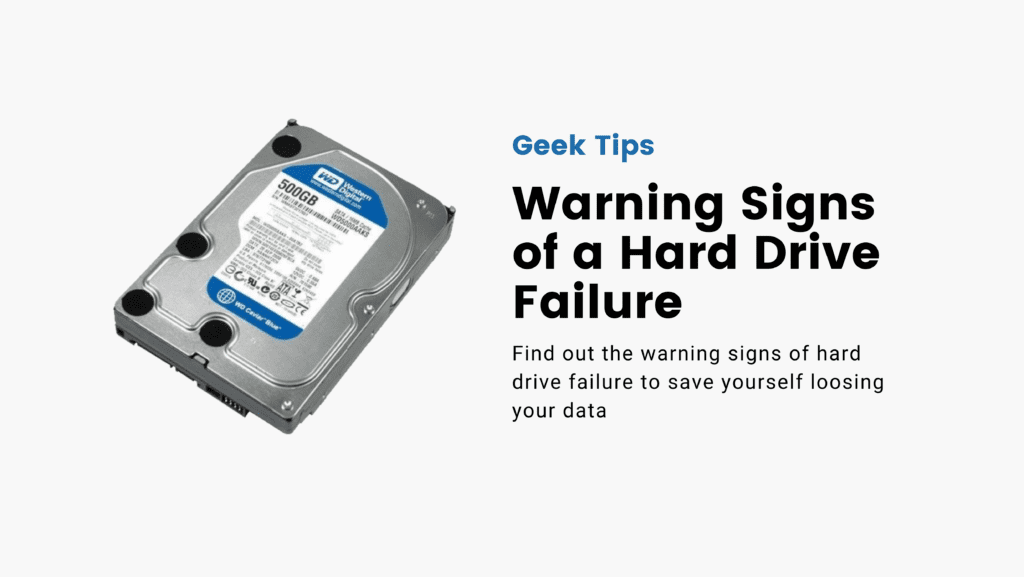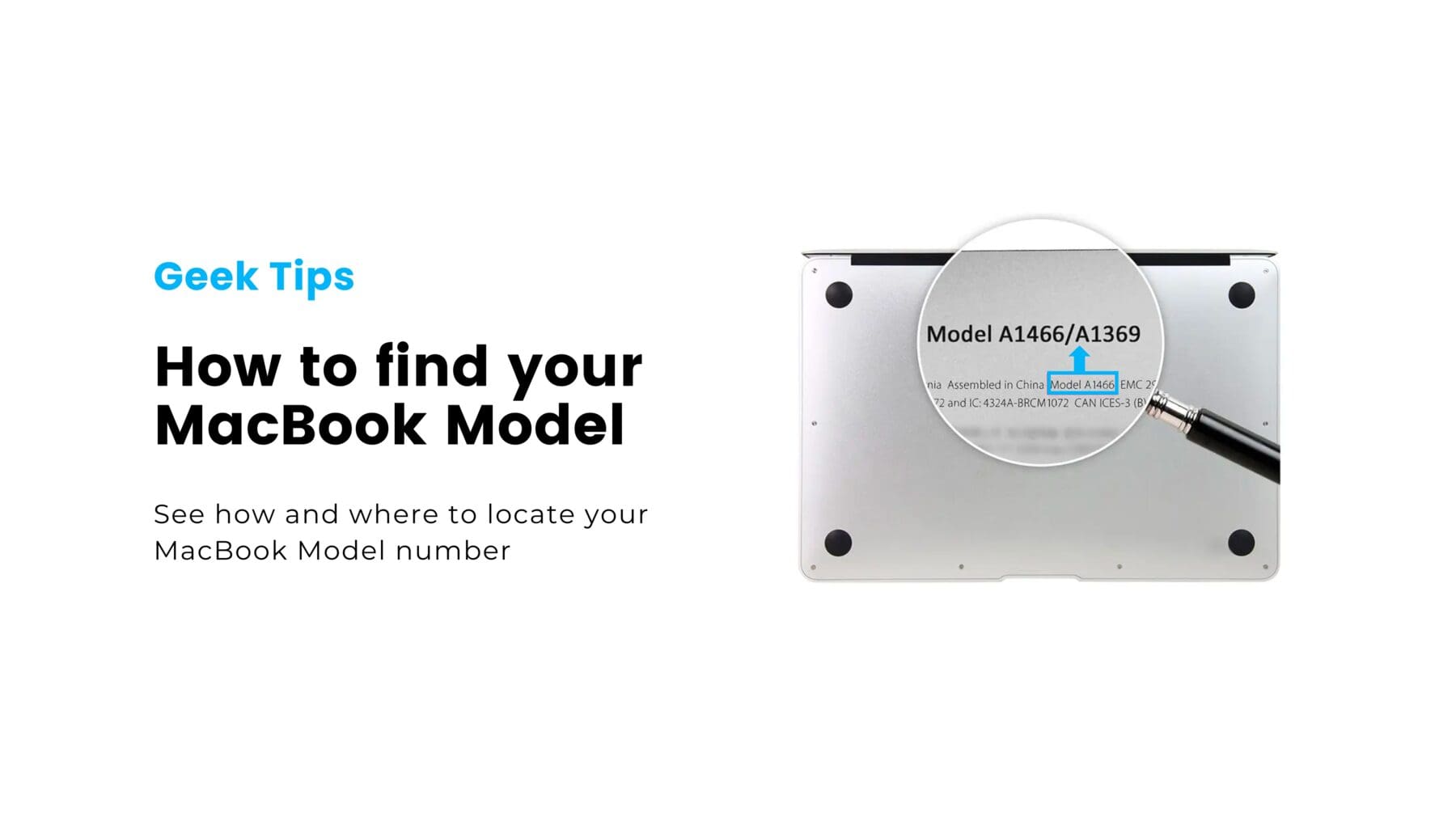MacBooks are renowned for their sleek design, impressive performance, and user-friendly experience. But what happens when you need to identify your MacBook model for repairs, upgrades, or compatibility checks? Don’t worry; we’ve got you covered! In this post, we’ll show you how to find your MacBook model numbers and guide you through the process of understanding them.
Finding Your MacBook Model Number:
The first step in identifying your MacBook is to locate the model number. Here are three ways to do that:
1. About this mac: Click the Apple menu in the top-left corner of your screen and select “About This Mac.” A window will appear with basic information about your MacBook, including the model year.
2. Check the Bottom Case: Flip your MacBook upside down, and you’ll find a series of small text and symbols on the bottom case. The model number is typically printed there.

3. System Information: Go to “Applications > Utilities > System Information” and look under “Hardware Overview.” You’ll find the model identifier, which can be used to determine your MacBook’s specific model.
Want to support Local Women in Tech?
Book your next computer repair service with the Geek Girls at Geek Helpline